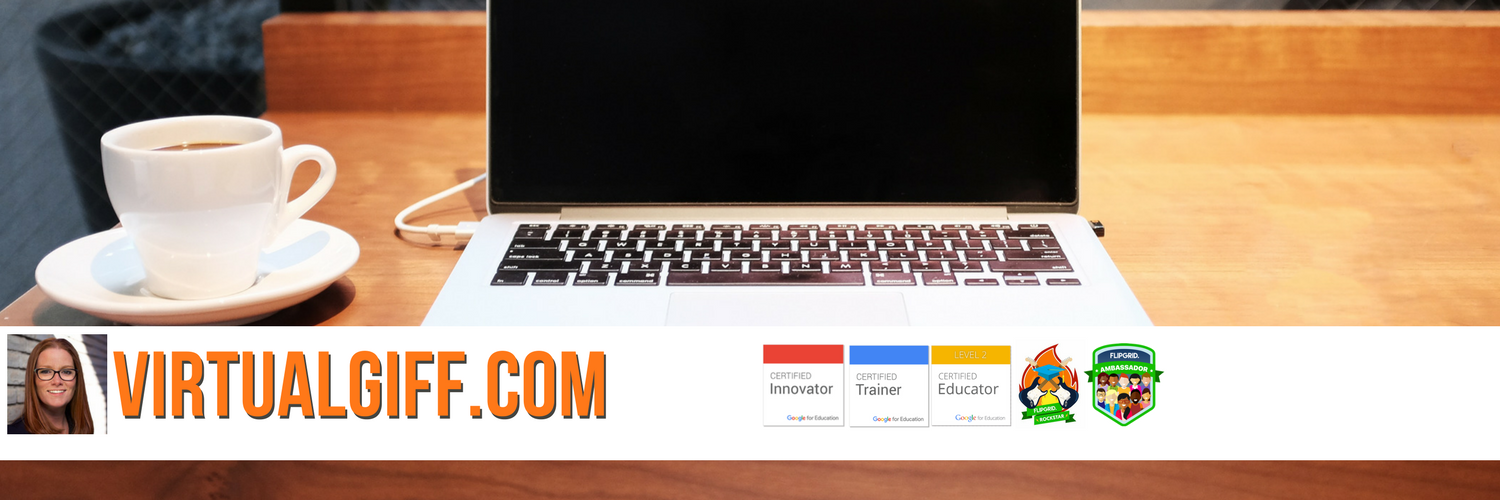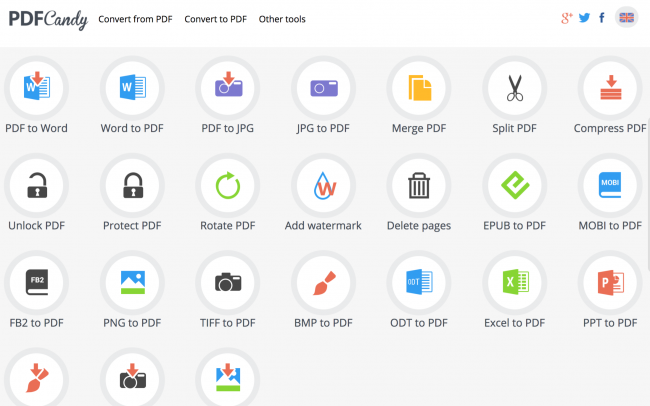During the inaugural year, 2016, I had just begun sketchnoting. I saw #DitchSummit as an opportunity to really practice and hone my skills. I sketched each of the talks (see them all here) as I watched - although I did have to pause the videos A LOT to keep up. (There were nights I was up past midnight sketching - most took me 2 hours!) I was really proud of my improvement In fact, after the ninth day, I went back and re-sketched Day 1. (I think the before and after speak for themselves.)
I really credit Matt's #DitchSummit with giving me the confidence embark on my sketchnoting journey - something I continue to do every opportunity I have. (See more about my sketchnoting journey, why I do it, and lists of resources in this blog post)
Moreover, a happy byproduct was my PLN exploded! (Did you know if you include a graphic on a tweet engagement levels increase over 300%?!) Suddenly I was engaging with educators from across the globe - all because of some pictures I drew! I have since gone on to meet and befriend some of my sketchnoting heroes like Sylvia Duckworth (you MUST buy her new book), Carrie Baughcum, Wanda Terral, Cate Tolnai, Michelle Osinski, and Ann Kozma, and even Matt Mille himself! (Oh, and I got a tweet from the King of Sketchnoting, Mike Rohde - that was awesome.)
I continued my tradition in 2017 (see them all here) and did nine more sketches based on nine more great talks. The 2017 sketches went faster, I had become more proficient...practice makes progress.
This year, I decided to stretch myself once again. You see, I have always been an analog sketchnoter (I use a 90lb paper sketchbook and Staedtler markers and pencil crayons). This year...I went digital. I used Tayasui Sketches by Tayasui. (A lot of digital sketchnoters use Procreate, but I like that I can see the brush tip in Tayasui...not sure why it makes a difference to me but it does.) WOW was it tough! The sketches took me up to 4 hours (yep, you read that right - the problem with digital is I can erase and make it perfect...not so much with paper and markers) but I LOVED it. I am not ready to abandon analog yet, but I really like that I can cut, move and resize.
So here are my 2018 sketches and what I learned from each speaker.
How Students are changing the World with Technology with Ken Shelton

Ken shared a lot of powerful words around equity and anti-oppressive education. I was particularly struck by his line "Set the Conditions to Create the Culture" and that we should listen to learn, not listen to understand.
Building Relationships and Communicating with Students withKim Bearden
Firstly, Kim's classroom (from where she was recording) was OFF THE HOOK! It had a car in it! A real car!! Her message to communicate with appreciation struck a chord with me. So did her message about letting parents know they are doing OK (I often need to hear that as a mom!)
Appsmashing your way to Redefinition with Jornea Erwin
Next was my #WDC17 roomie, Jornea Erwin. Aside from the amazing app smashing ideas, I really liked how she framed the four questions to consider when appsmashing (Objectives, Audience, Importance, Create/Communicate/Share)
Six Practical Ways to Amplify Learning with Technology with Matt Miller
Matt drove home the point that we should not have too many digital tools in the classroom. This was so poignant to me - I think teachers often want to try so many tools that the learning gets lost - better to dive deep into a few tools. He also reminded me all the cool things we can do with Google Maps!
Constructing coders who create in ANY K-12 class with Bryan Miller
Bryan's message was simple but important - Computer science cannot be a novelty - computational thinking will play a part in every aspect of a student's life. I found the resources he shared (from Tynker to Scatch to Codecademy) invaluable for beginners all the way to experts.
Fantastic Learning Activities with Google Drawings with Tony Vincent
Tony's talk made me even more excited to take his Classy Graphics course in the new year (you can register too)! The Pro Tips in this video were amazing - I LOVE being able to change the roundness of the rounded edges #Game Changer.
Using Visual Thinking to Unlock Powerful Learning with Manuel Herrera
So, of course, Manuel's message about the power of visual thinking spoke right to my heart. He was preaching to the choir in this one! I really liked his assertation that "we live in a visual world and we dismiss it a lot as a way of thinking". Why don't we value this form of communication as much as others?
Sparking Student Creativity and Creation with Video with Claudio Zavala Jr.
Building Habits to Be the Most Efficient, Effective You with James Clear
James offered some really great ideas on how to create habits - or break bad habits - in our students and ourselves. I really like the notion that breaking habits is not about grit but instead about removing temptation...trying to figure out how to apply this with my bad habit of nail biting!!
My final thoughts:
- Watch the videos - they are available until December 31st...it's great learning, and it is FREE!
- If you have wanted to start sketchnoting, what have you been waiting for? Please know that I was never really artistic, I was crafty, but not an "artist". Guess what I learned? With sketchnoting, you don't have to be! I have come a long way...but I needed to start to get there...any no excuses - don't compare your beginning to someone else middle. This is my first sketchnote ever...you'll get better, I promise!
And when you do begin, tweet the sketch and tag me (@VirtualGiff), I will be there to cheer you on!
And once again, thanks to Matt Miller for organizing and coordinating another year of great PD!
#DitchSummit 2016
#DitchSummit 2017
#DitchSummit 2018