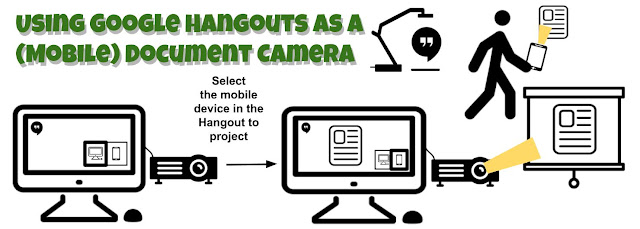In my last blog post I talked about the Publish to Web feature in Google. I recently discovered another great use for this...the ability to insert your own GDrawings images into GSuite apps (and Blogger!) easily - without having to download them...this is a great option for Chromebooks. (Note: I have a feeling I am late to the party on this one but I think it is really cool and wanted to share with other who might not know.)
I love to create my own images when I create tutorials, blog posts, etc. I usually create in Google Drawings, download the .png, then use the upload image from computer. The problem is my Mac (for goodness knows what reason) constantly gets the dreaded:
So here is what I do.
- Create a drawing in Google Drawing
- Go to File --> Publish to Web
- Click the Publish button
- Indicate you are sure
- Copy the link provided.
Now that I have the link, I can insert the Drawing (image) anywhere I want!