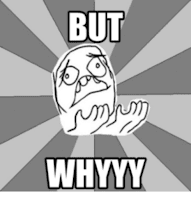 I was working with a teacher yesterday who has set up digital feedback for her students (using Google Forms, docAppender and Google Docs) but she wanted to know how her students would be notified when changes were made on their feedback Doc. Unlike Google Sheets, there is no way to get email notifications when changes are made. (Why Google, WHY?!?)
I was working with a teacher yesterday who has set up digital feedback for her students (using Google Forms, docAppender and Google Docs) but she wanted to know how her students would be notified when changes were made on their feedback Doc. Unlike Google Sheets, there is no way to get email notifications when changes are made. (Why Google, WHY?!?) While it is not perfect, there is a way for people to track changes in Google Docs. The imperfect part: one needs to go into the doc to see if changes have been made. BUT...once one is in the Doc, they can access the changes quite easily.
Here is how:
1) Give students Can Comment access. (An easy way to do this in batch on an EDU is by going to the parent folder that contains all of the feedback Docs and click the link button on the top right…change it to Everyone in the [EDU domain] Can Comment instead of Can View. Save your changes.
I want to note that giving students Can Comment access is great practice. In Ontario, we really focus on assessment in terms of not only product but also conversations and observations. Giving
commenting access to students on documents about their performance because students are given an opportunity to have a voice in the assessment cycle. (I.e., a student could ask questions they might not be comfortable asking face to face and you have documentation of the conversation.)
2) Tell students that now, each time they log into the Doc, they will be a grey box along the File Menu that says See New Changes if changes have been made since their last visit.
 |
| See New Changes |
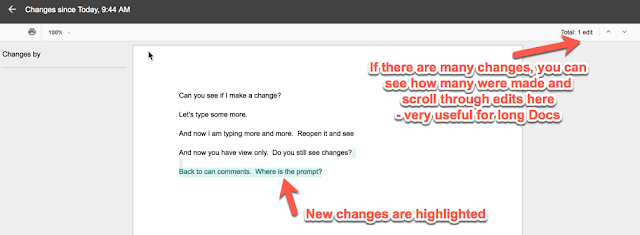 |
| Nee content is highlighted and trackable. |
I hope this helps foster rich digital discussion with your students - and helps you track changes in Docs you might be working on with teams!

No comments:
Post a Comment